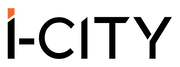How To Buy Online Package
Step by step guide to buy the i-City online package through this website
NOTE : For example, you are a family of 3 consisting you, your wife and your child (10 years old). Your are planning to get the All Day Happy Package.
1) Once you reach the Homepage, you will see the main image which is clickable and the bottom right corner for the reach to the Online Chat Support if you have any enquiries. To see the packages offered, click on the image.

2) You will reach the page which shows all the available packages. Since you are interested in All Day Happy Package, you may click on it.

3) You will then reach the page where you can see the details about the All Day Happy Package along with the pricing or different types of tickets, Malaysian, non-Malaysian, adult or child. You will start by selecting Child (Malaysian) for your child and click on the ADD TO CART button.

4) Next, you may continue by purchasing for you and your wife. So, you will select at the Adult (Malaysian), set the quantity to 2 and click on ADD TO CART.

5) A shopping cart popup will show and you can easily increase or decrease the amount of packages using the plus or minus sign. You can remove the package by using the cross. If you are happy and satisfied with your packages, click the Checkout button.

6) Next, you will fill in the customer information at the respective fields such as your email, first name and last name (according to your IC), and address. Once all the fields are filled in, you may click on Continue for payment method.

7) After that, you will click on the Complete Order to go to the MOL Pay payment gateway.

8) On this page, you can click on Payment Options to see what are the available payment options. For payment with Credit/Debit Card, select Visa MasterCard. For online banking like Maybank2u, CIMB Clicks etc., click on FPX. For this example, you are paying with Maybank2u.

9) You will be needed to key in your contact number and click on Pay Online Through FPX.

10) All the online banking options will be appeared and you may select the Maybank2u option.

11) To proceed, click on Agree and Continue. It is optional to fill in your email address.

12) Then, you will be directed to the Maybank2u site to complete your purchase like any other online purchases.

13) Once the transaction is completed, you will be directed back to i-City's website on the Thank You page.